A) Click on Add your machine in My Dashboard.
B) Fill in the fields of Machine category and other information.

- Category: there are 22 categories available. Select the one that best suits your machine.
- Subcategory: there are many subcategories available. Select the one that best suits your machine.
- Condition: there are 2 conditions available: New and Used.
- Status: there are a few statuses available: Available, For rent, Rented, Sold.
- When you have sold or rented your machine. Select the status Sold or Rented. Thus all buyers will know that the machine is no longer available.
C) Fill in the fields of machine Details.
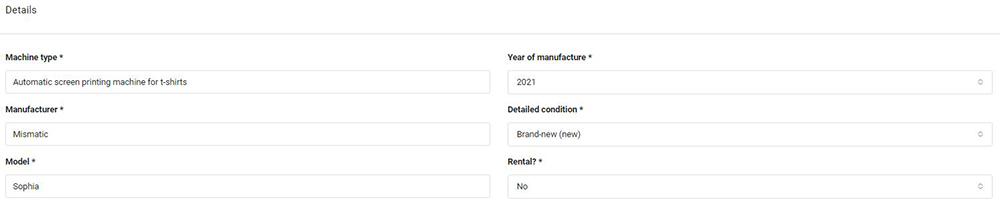
- Machine type: enter the machine type.
- Year of manufacture: select the machine year of manufacture. Select Unknown if its year of manufacture is not available.
- Manufacturer: enter the machine manufacturer.
- Detailed condition: there are 8 detailed conditions available: Brand-new, As good as new, Refurbished, Excellent, Good, Bad, Not working needs service, Only for spare parts.
- Model: enter the machine model.
- Rental?: don’t want to sell your machine but just rent it? Select No, if you want to sell it. Select Yes, if you want to rent it.
D) Fill in the fields of machine Additional details. Use these fields when you want to add machine details that you feel are important to communicate to buyers.

Click on Add new to add a new detail. Click on X to remove a detail. Click on the 3 lines to organise the details.
- Description: enter the detail description.
- Data: enter the detail data.
E) Write a description about your machine.
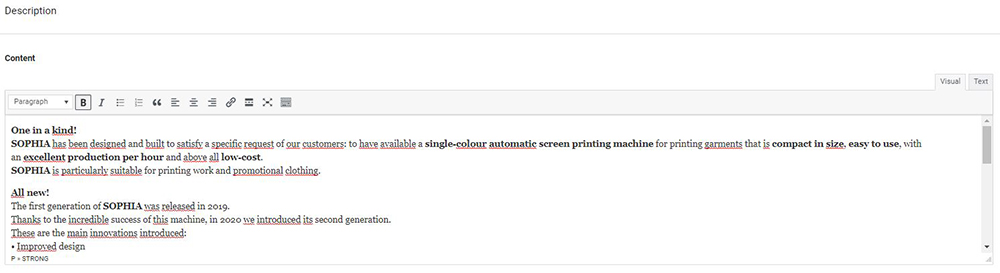
F) Fill in the fields of machine Price.

- Currency: select your usual currency.
These are the currencies available at the moment:
- EUR: Euro
- USD: United States Dollar
- GBP: British Pound
- CHF: Swiss Franc
- JPY: Japanese Yen
- CAD: Canadian Dollar
- AUD: Australian Dollar
- NZD: New Zealand Dollar
- RUB: Russian Ruble
- CNY: Chinese Renminbi
- INR: Indian Rupee
- Sale or rent price: enter the machine sale or rent price.
- After the price: enter this value only if you want to rent the machine. For example, it can be weekly, monthly, etc.
- Show price: if checked, the machine price will be displayed. If unchecked, Ask for price will be displayed.
G) Fill in the fields of Machine location.
- Fill in these fields to communicate the machine location, NOT your company location.

- Address: enter the address of the machine location.
- Country: select the country of the machine location.
- City: enter the city of the machine location.
- ZIP / Postal code: enter the ZIP / postal code of the machine location.
H) Drag and drop or upload the gallery images.
- Buyers want to see a lot of images of your machine. So we suggest you upload at least 5 images.
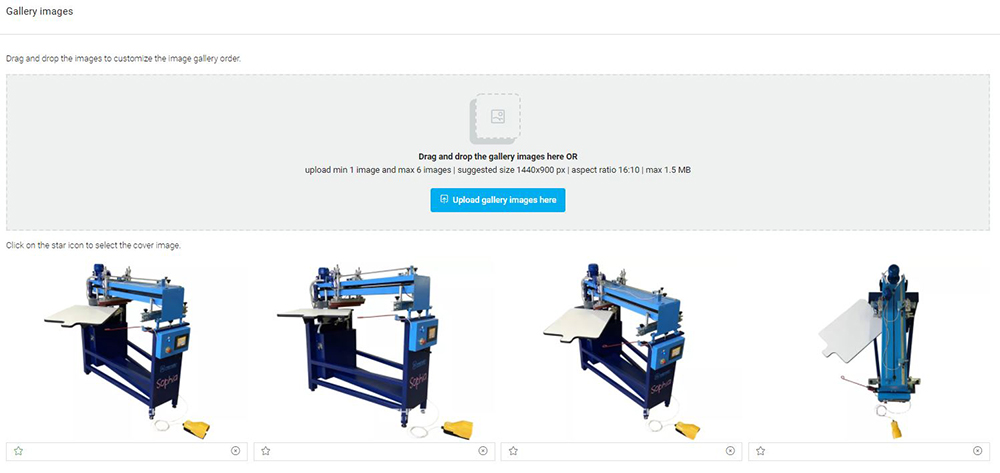
- Upload min 1 image
- Upload max 6 images
- Suggested size: 1440×900 px
- Aspect ratio: 16:10
- Max 1.5 MB
I) Organise the images as you like.
J) Click on the Star to select the cover image.
K) Enter the machine Video URL link.
- Only links to YouTube and Vimeo videos are accepted.

L) Upload the machine Documents.

- Upload PDF files only
- Upload max 2 files
- Max 1.0 MB
Click on X to remove a document. Click on the 3 lines to organise the documents.
M) Click on Save changes.
